

When search the internet, you can easily get a wealth of information about the iPhone 5S. It is predicted to be the "best smartphone ever made". Perhaps it is kind of exaggerated to say so, but iPhone 5S' striking features are really second to none--the latest iOS update (iOS 7), the extremely sharp Retina display, the fingerprint scanner which adapts consumer-friendly biometric technology, a 64-bit A7 processor that promises speeds twice faster than its predecessors. Seriously, the iPhone 5S is a near-perfect device. But again, it has got some innate inadequacy, say video format compatibility. Like its predecessors iPhone 5/4S/4, the 5S recognizes only a few formats such as H.264 or MPEG-4 video up to 1080p, 2.5 Mbps. Being said so, you cannot play AVI on iPhone 5S directly, for sure.

We know what you're thinking: is there any way to play AVI on iPhone 5S? Good news! Doremisoft AVI to iPhone 5S Converter for Mac is capable of transferring AVI video to iPhone 5S compatible format on Mac with the original quality safe and sound. So, how to carry out the conversion then? Is it complicated and difficult? Why not spare a few minutes to read through the guidelines below, you will find out the answer soon.
Preparation: click the downloading link to get the AVI to iPhone 5S converter for Mac. After installation, launch it. Tips for Windows users: Doremisoft Studio also provides Windows version of AVI to iPhone 5S Converter, please feel free to give it shot.
Entering the interface of the program, you will see the menu bar with a row of buttons. Press the leftmost "Add Files", you can load the source AVI video file(s) into the program. In the same way, you can add several files at one go. Once loaded, you will see the videos displayed as thumbnails accordingly.
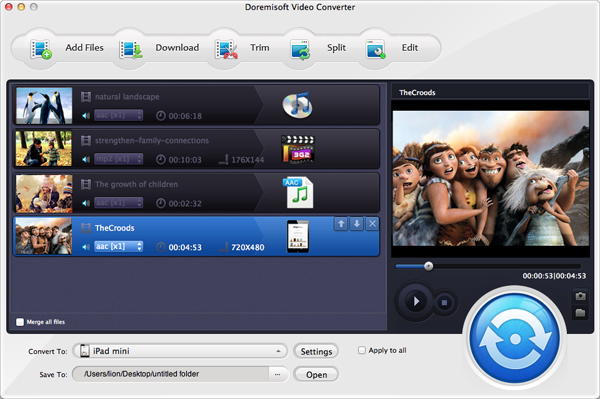
To choose the output format, you can click the "Profile" button and a format list will come afterwards. On the list, you need to select "Apple Device" > "iPhone 5(*.mp4)" as the output format. Please note that the preset resolution is at 1280-by-720-pixel. You can click the "Setting" button next to the "Profile", and customize the parameters as you wish.
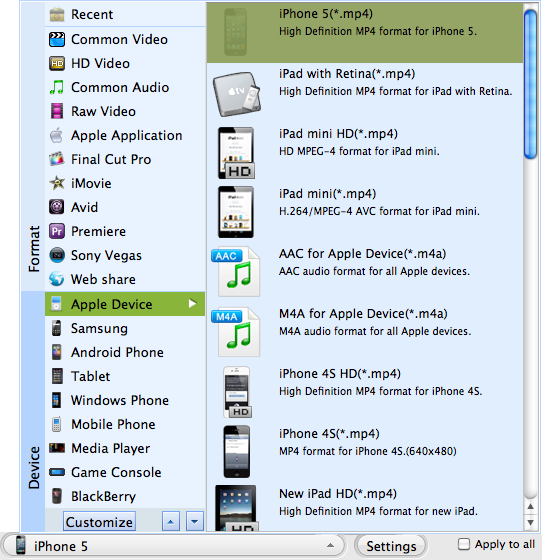
Before launching the conversion, you can jazz up the AVI video files by using the defined editing features such as trim the video, add special effects, customize the parameters, adjust audio volume, etc. Of course, you can skip this optional step. Click the "Save to" button, you can specify the location for saving the converted files, then hit the big "Start" button, the program will carry out the conversion automatically. The completion time is largely depending on the size of AVI files.
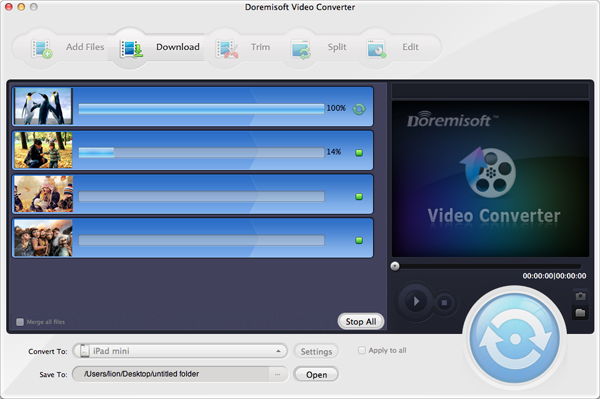
Browser compatibility : IE/Firefox/Chrome/Opera/Safari/Maxthon/Netscape
Copyright © 2009-2015 Doremisoft Software Co., Ltd. All Rights Reserved