

Lots of photographers (amateurs and professionals alike) love a super zoom. Sony Cyber-shot RX10 is one of the best top-notch DSLR-like cameras. It has got many gorgeous features which are on par with a high-end SLR - form factor, built-in EVF, focusing performance and image quality, etc. Speaking of quality, the RX10 is able to capture Full HD impressive videos at resolutions of up to 1080/60p with AVCHD encoding.
However, when you are trying to import Cyber-shot RX10 to FCP for post production, you will suffer a rebuff since Final Cut Pro cannot deal with 1080 60p AVCHD footages. To eliminate the format issue, you need to convert RX10 AVCHD files to something like ProRes 422 MOV for FCP. When it comes to video conversion, a professional third-party converting tool, i.e, Mac Sony AVCHD to FCP Converter is needed. If you have no idea of which converter should be used, why not try the smart AVCHD Converter for Mac (AVCHD Converter for Windows) by Doremisoft. With its help, you can effortlessly transcode almost all video files like AVCHD to FCP compatible format, so that you are able to edit Cyber-shot RX10 AVCHD in FCP without any worries.
First of all, please make sure that you have downloaded Doremisoft Mac Sony AVCHD to FCP converter, install it to your Mac. When it is done, run the application to enter its interface. Now, please follow the below detailed steps to perform the conversion:
You can firstly save the captured AVCHD files in a file folder on the Mac desktop. Then, select the file, drag it directly into the converter. Alternatively, you can click the "Add Files" button to do the job. You will see the added file(s) listed in the workbench window on the left panel of the interface.
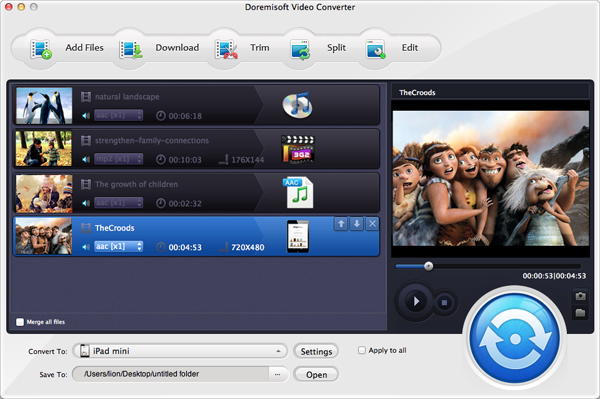
Besides many popular video and audio formats, piles of optimal presets for most popular media devices and applications like FCP are also included in this program. To choose FCP ProRes 422 MOV, please click the "Profile" button to open the format list, then navigate to select "Final Cut Pro" - "Apple ProRes 422(*mov)" as the output format. Besides, you can press the "Settings" button to modify the resolution or frame rate of the output file based on your requirement.
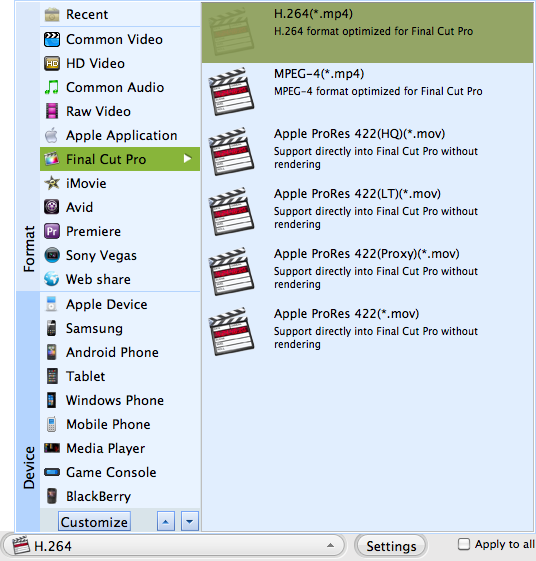
If you want to beautify the source AVCHD files, i.e, trim its frames, add special effects or embed watermark, etc, just feel free to make full use of the built-in editing features. When this optional editing is done, you can preview the final result to see if it is acceptable. Finally, hit the "Start" button at the lower right corner of the interface to begin the conversion. A small window will notify you of the completion, click "open" icon and you will get the output file with the best quality. Now, you can import Cyber-shot RX10 to FCP for smooth extension editing without format issues.
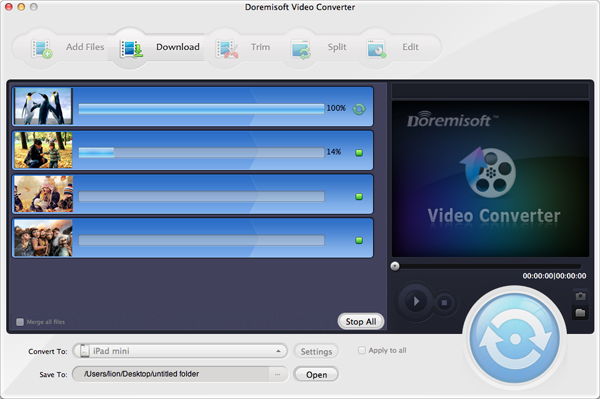
Browser compatibility : IE/Firefox/Chrome/Opera/Safari/Maxthon/Netscape
Copyright © 2009-2015 Doremisoft Software Co., Ltd. All Rights Reserved