

As a Collegehumor fan said that, "give someone a funny video, he would laugh for a day; give him the Collegehumor, he would laugh the whole life". That's true! The videos on Collegehumor are sidesplitting. Occasionally, some people would consider downloading those funny videos and making a videos collection for sharing or whatever, they would end up with disappointments since Collegehumor doesn't support downloading videos offline. However, not all hope is lost. Doremisoft Studio has specially developed a multifunctional program to help us out. By "multifunctional", we are referring to a program which can act as a great Collegehumor Video Downloader for Mac as well as a reliable Video Converter for Mac (Video Converter for Windows) able to convert Collegehumor videos to various video formats.
1.Download Collegehumor Videos on Mac as well as downloading videos from 100+ websites.
2.Convert Collegehumor videos and a number of existing video files without worrying about the format issue.
3.Allow users to edit Collegehumor downloaded and other existing videos by using piles of built-in editing features.
Click the download button to get the whole package, hit the ".dmg" file to install the program to your Mac by following the detailed instruction. After installation, run the program to get it started.
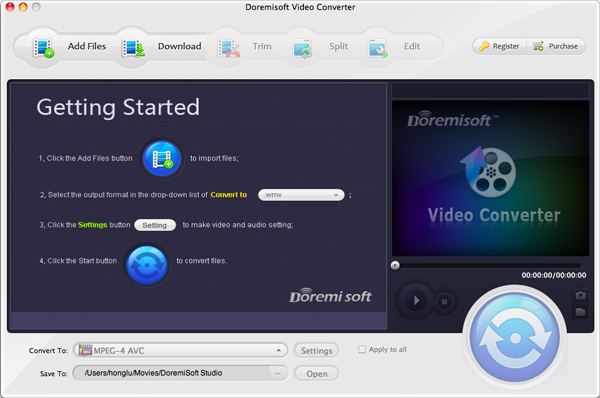
To download videos, firstly you should decide the one you want. To do it, please open your web browser, log into the Colledgehumor homepage and then find your favorite video. Once found, you will find its URL in the address bar, highlight the URL and copy it.
Now, back to the interface of Doremisoft Video Converter, press the first button "Download" to enter the "video download" part. You will see a clean and user-friendly interface, simply hit the "Paste URL" to add the URL of the target video into the workbench window. The next minute, the program will begin to download the videos automatically. The progress bar will show you the current download speed and downloaded file size in the real time.
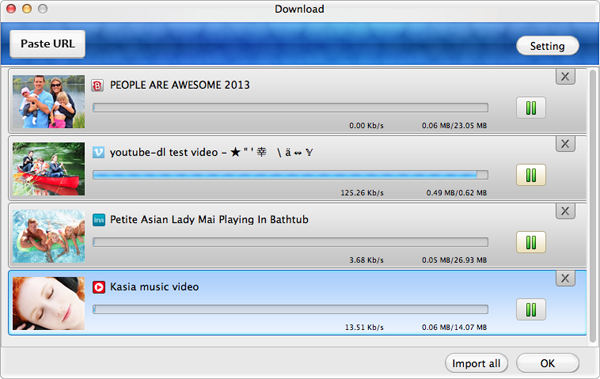
Tips:
1.You can copy-n-paste several URLs of the target videos into the program for batch download.
2.Press the "Setting" button on the upper right corner, you are allowed to customize the resolution of the downloaded video and choose a location to save the file.
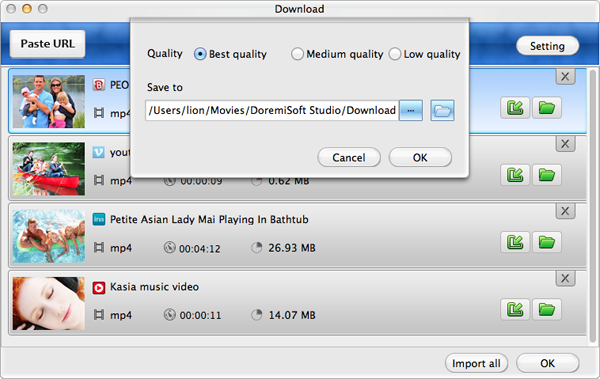
Sometimes, you may want to convert the downloaded Colledgehumor videos to other formats or transfer them to popular applications, media devices for playback. In this case, you can achieve your goal by performing the conversion. Guidelines are shown clearly as below:
After finishing downloading all source videos, please hit on the "Import All" button to get all downloaded videos loaded into the program.
Tips: If you've already had the videos downloaded before and saved on your Mac, you can click the "Add Files" button to load the files.
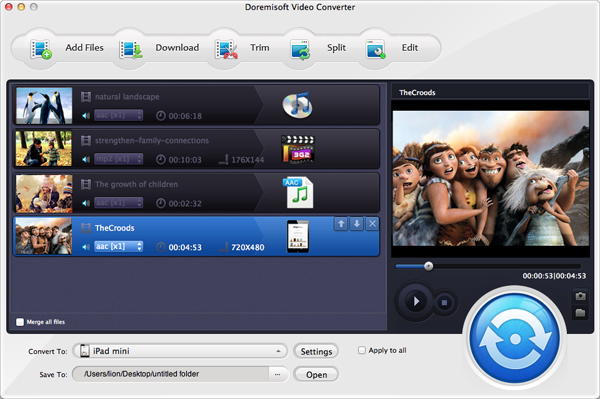
To choose the output format is quite simply. First, open the format list by clicking the "Profile" button, then, browse the list to find the one best meet your demand. For example, you would like to transfer the downloaded videos to iPhone 5S for playback, you should choose "Apple Device" - "iPhone (*mp4)" from the list.
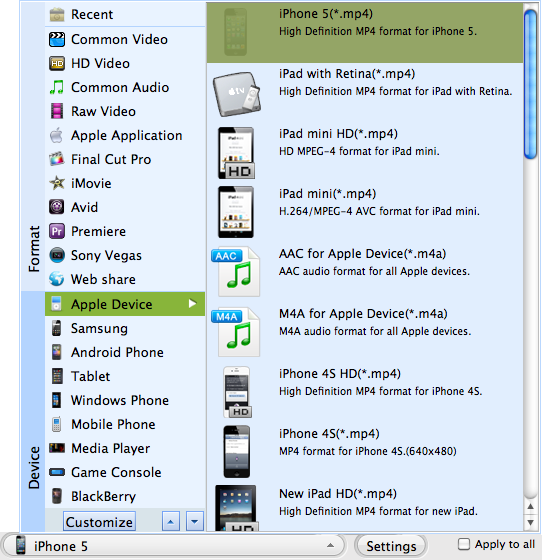
If you want to spiff up the video a little bit, just go ahead by using the built-in editing features provided. Here are what you can do: cut off video frames/unwanted part, split video segments, apply special effect, add image/text watermark, adjust video parameters, etc.
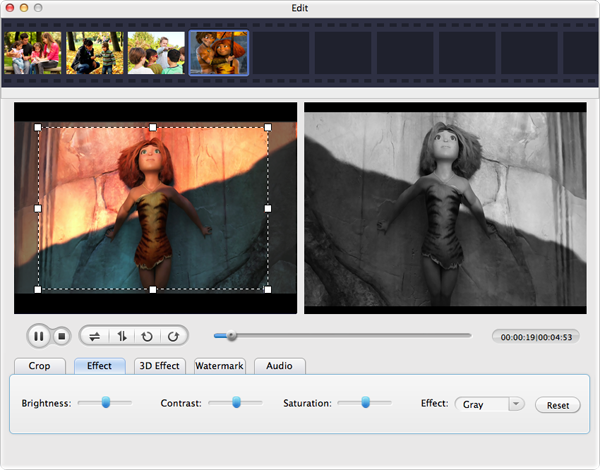
Before starting the conversion, you can do some basic editing to the source file if needed. As you can see, there are several editing options provided by this all-in-one program, i.e, crop video, trim video, add artistic effects, etc. Finally, press the "Start" button to begin the conversion.
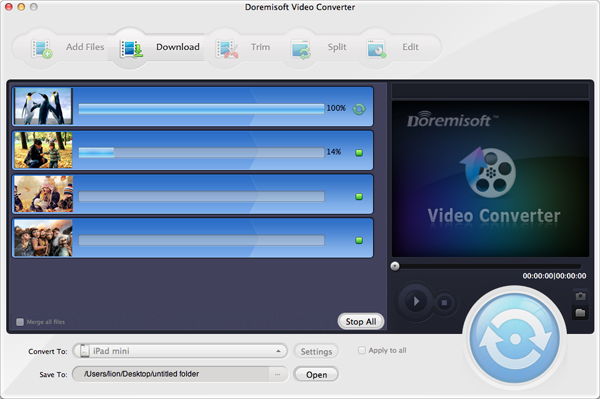
Browser compatibility : IE/Firefox/Chrome/Opera/Safari/Maxthon/Netscape
Copyright © 2009-2015 Doremisoft Software Co., Ltd. All Rights Reserved