

1."Please take this seriously. There is a program for PCs called VDownloader. It lets you download from YouTube, Metacafe, etc. I want to be able to do this on my Mac. Is there a program for that?"
2."I'd like some kind of video grabber, like Vdownloader, to download videos from YouTube and the like. I've got a MacBook White - is there any program or software (preferably free) that could do this and work on my Mac?"
Personally, I have been using VDownloader for years. I've downloaded lots of stuff and it looks pretty safe. I had a difficult time when I decided to switch Windows to Mac, because I could not use the VDownloader anymore. As most people know, VDownloader is a Windows-based download program. It works in Windows system only. I searched the internet, hoping to find a VDownloader for Mac like the two guys did, but there was no luck since you know, there was no official Mac VDownloader at all. To my delight, finally, I got a great alternative to VDownloader for Mac -- Doremisoft Video Converter for Mac. After several trial, I found this alternative really helpful and it performed even better than the VDownloader.
1. Fully supports Mac OS X 10.9, 10.8, 10.7 and 10.6.
2. Supports downloading videos from all popular video-sharing websites including YouTube, Vimeo, Dailymotion, Hulu, Facebook, Wimp, etc.
3. Supports batch downloads, which is not available on VDownloader.
4. Converts downloaded & existing videos to any other custom formats or optimal presets. In contrary, if you want to conduct video conversion, you will have to upgrade the Free VDownloader version to Plus version.
5. Provides a handful of editing features to edit the source video file.
To test how well this alternative works, you can download the free trial version first. After installing it to the Mac, launch the program. You will a 100% clean and user-friendly interface as below :
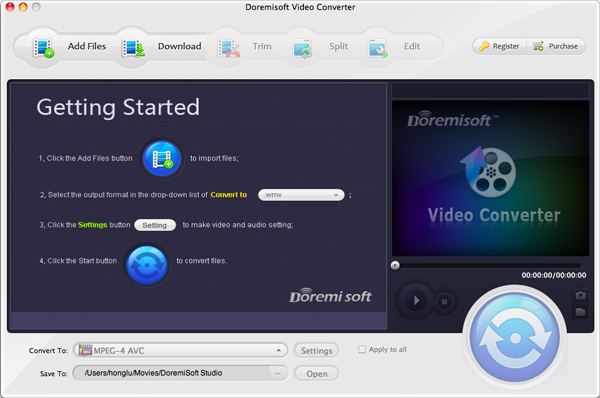
This VDownloader for Mac Alternative can automatically detects videos from the web browsers like Firefox, Chrome, Safari, etc. What you should do is to choose the video you want to download on the website like YouTube, then copy its URL in the address bar.
In the main interface of Mac VDownloader, hit the "Download" button, you will be guided to a new "download" window. Click the "Paste URL" button, you can add the URL that you copied into the program. At the same time, the program will begin to download the selected video. Note that you can conduct batch downloads by adding several URLs of the desired videos.
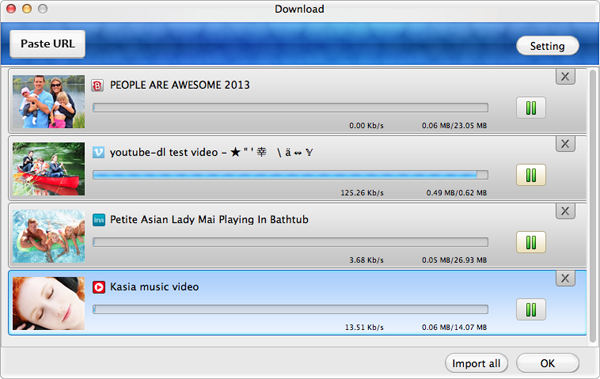
Opposite to the "Paste URL" icon, there is a "Setting" button, click it and you can set the quality of the downloaded video to be Best/Medium/Low; on the other hand, you can choose a position to save the downloaded file by clicking the folder icon next to the "Output" button.
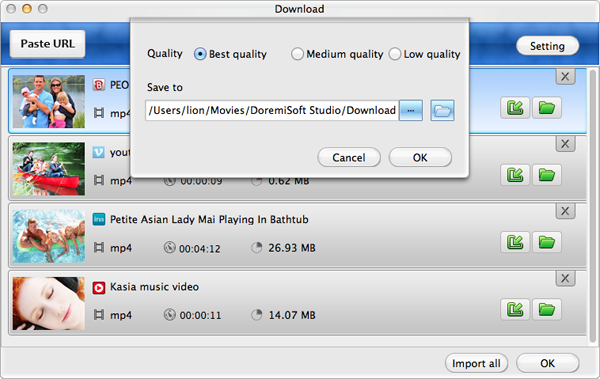
Once the videos have been downloaded successfully, you can make use of them freely. If you want to convert them to other formats for multiple purposes, simply hit the "Import All" button to load all downloaded files into the alternative to VDownloader for Mac program. Then press the "Profile" bar to get a format list, on which you can find almost all popular formats. Look through the list and choose the one that you need. For example, to transfer the video to iPhone 5S for playback, you should choose "Apple Device" - "iPhone 5s(*.mp4)" as the output format. If you want to spiff up the video file, just do it by using the built-in editing features. After finishing, hit the "Start" button to launch the conversion. You can refer to the User Guide of Doremisoft Mac Video Converter for more details.
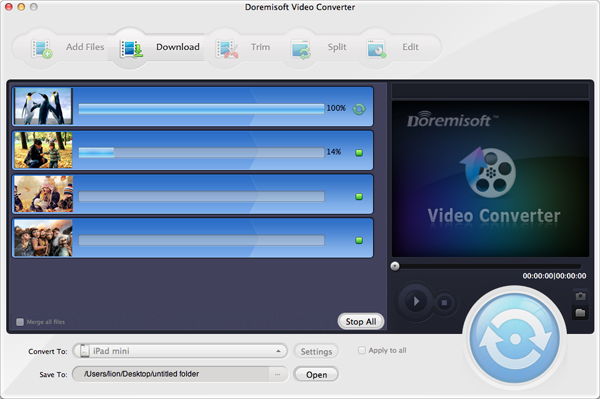
Browser compatibility : IE/Firefox/Chrome/Opera/Safari/Maxthon/Netscape
Copyright © 2009-2015 Doremisoft Software Co., Ltd. All Rights Reserved