

Every time when a new high-tech product is launched, people's attention and interest is running high. On August 28, 2013, the second-generation Google Nexus 7 2 tablet was hitting the UK. Lots of keen users have snapped up this new gadget already. By offering better specs in every aspect, the Nexus 7 2 is absolutely better than its predecessor Nexus 7--the king of small Android table ever. However, they both have one problem in common--poor compatibility with very limited video formats including MPEG4, H.264 and DivX. That means, there are many popular videos types (AVI, MOV, WMV, MKV, MTS, FLV, etc) rejected by this cool device.

Since we cannot transfer the unacceptable video to Nexus 7 2 for playback directly, we will have to rely on the external help -- Doremisoft Video Converter for Mac (Video Converter for Windows). It is a powerful program capable of supporting various video formats and optimal presets. It can transfer any video to Nexus 7 2 acceptable format with super fast speed and the best output quality. In this way, we can play any video on Nexus 7 2 anywhere anytime without format restriction.
Now, let's get down to business and check out the guidelines of how to convert videos to Nexus 7 2 as below:
Preparation: download Doremisoft Video Converter for Mac, set up and run it. If you are using Windows, please download the Windows version.
This is a very easy step. First choose the video source files that you would like to convert, and then drag-and-drag them into the program. Or, you can click the "Add Files" button on the upper left corner to load the source files directly. After finishing, you'll see the video files listed in the program's pane as video thumbnails. Besides, press the "Save to" button at the bottom of the program, you can customize the location for saving the converted files.
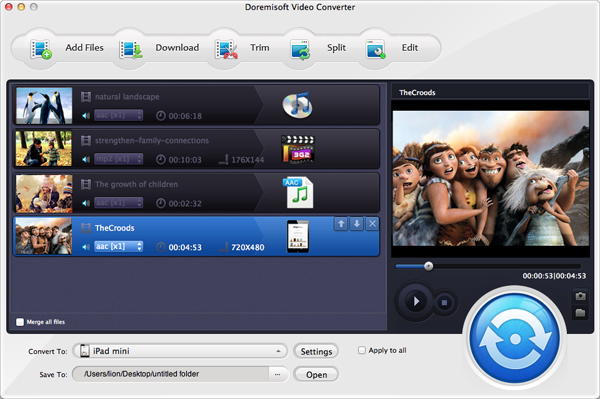
This is an optional step. There are some fantastic editing features available for use, helping you to perfect the source files freely. For example, get the desired segments of the video; cut off the commercial logo or unwanted part of the video; add special effects to the video, adjust video brightness, contrast and saturation, customize audio volume and apply 3D effects, etc. It's quite simply to do these editing since "What You See is What You Get".
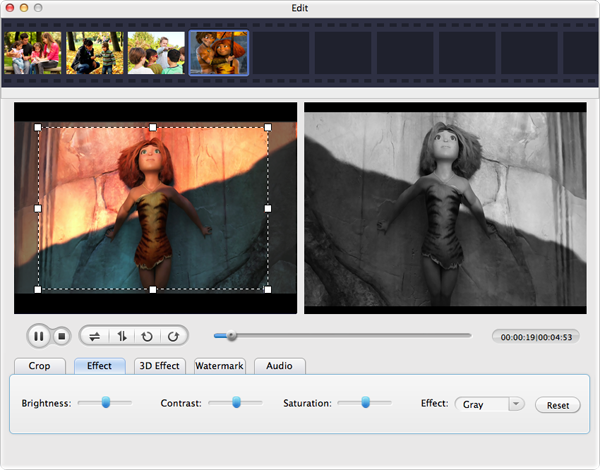
In order to play any video on Nexus 7 2 freely, selecting the proper video format is the key point. It goes like this: when you press the "Profile" button, a format list will show up. You can type "Nexus 7" into the "quick searching" column at the top of the list, or use your mouse to choose "Tablet"--"Google Nexus 7(*.mp4)" as the output format.
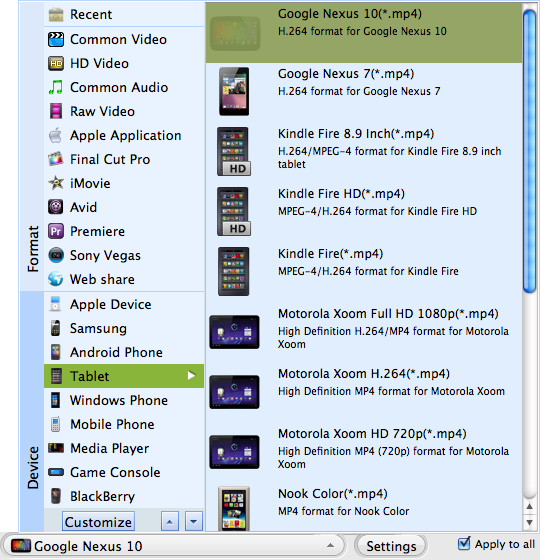
Lastly, click the "Start" button in the lower right corner of the program, the conversion will begin automatically. Please note that the conversion time is largely depending on the video size and your computer configuration. After the conversion has been done, you will be notified by a small window. Now, open the folder and transfer the converted video to Nexus 7 2. Enjoy your happy hour!
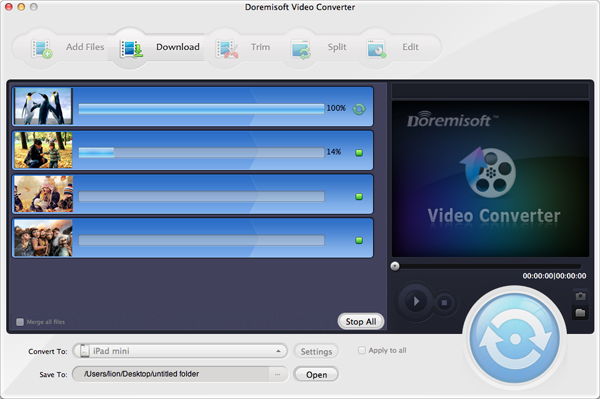
Browser compatibility : IE/Firefox/Chrome/Opera/Safari/Maxthon/Netscape
Copyright © 2009-2015 Doremisoft Software Co., Ltd. All Rights Reserved