

Apparently, Sony has been a giant manufacturer in many fields. Besides the smart phones, Sony also prides itself in occupying an important position in TV industry. The recent two years has witnessed a great leap forward in the quality of Sony TV, placing it as the world's third pioneer of smart TV after Samsung and LG.

Every device has its duds. Just because Sony TV is great doesn't guarantee that all users will have a flawless experience when using it. Chances are some people will inevitably run into issues. "I have bought a brand new Sony Bravia KDL-55W905A smart TV. The problem is that it does not recognize MKV video files." In fact, this is partly true. Searching Sony's official site, we can see clearly that Sony TV is able to support the MKV format. However, there is exception that the MKV files containing DTS audio cannot be recognized by Sony TV. In this circumstance, the most reliable way to play MKV video on Sony TV would be using a professional MKV to Sony TV converter, in which way, we can convert MKV to Sony TV compatible formats like MP4 without tearing our hair to figure out what audio codec in MKV suits Sony TV the best.
Doremisoft MKV to Sony TV converter for Mac (Video Converter for Windows) stands out from the rest with its effective conversion performance and pretty simple operation. Conducting the conversion from MKV video files to Sony TV friendly format invloves four steps only. The following is the detailed guidelines for easy reference.
First off, please download the converter, install and run it. Please note that you should get the Windows version if you are using Windows platform.
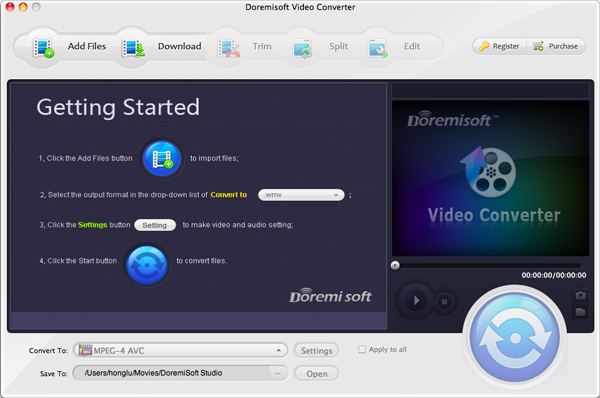
Either by clicking the "Add Files" button or drag and drop the MKV video, you can easily load the source files into the program. Besides, you can upload and convert a handful of video files simultaneously.
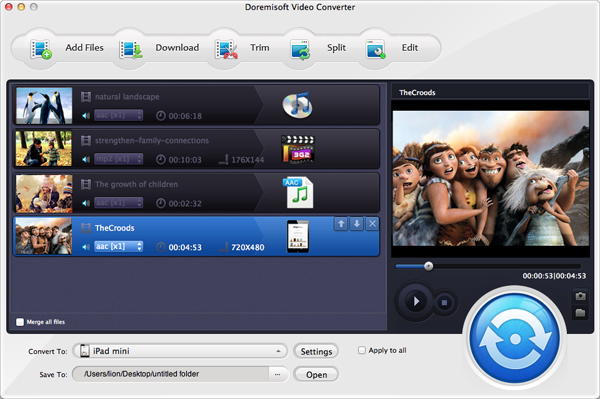
A format list will show up as soon as you press the "Profile" pane. Since there are piles of video/audio formats and optimal presets for most devices, to find out the proper output format for Sony TV, you can type the format name in the “Quick Search" column at the top of the format list. In our case, we should choose "HD Video"--"HD MPEG-4 AVC/H.264(*.mp4)" from the list as the best output format.
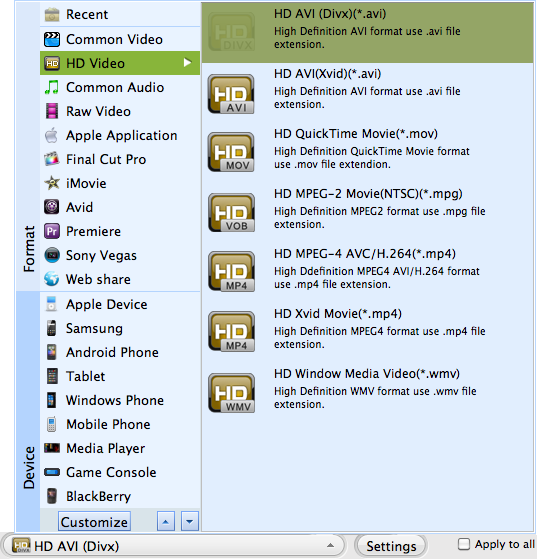
Note: Press the "Setting" button, you can do some customization freely, for example, adjust the video resolution/frame rate to make it best fit for Sony TV.
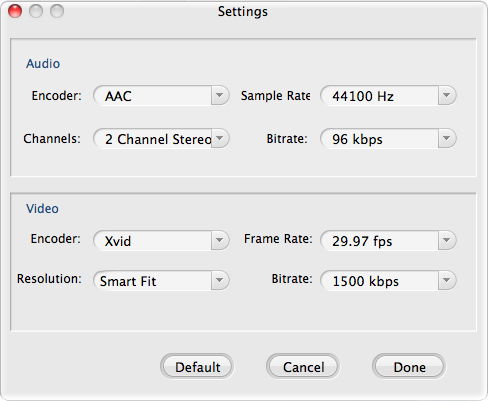
The MKV to Sony TV converter for Mac is shipped with some rich editing features, allowing you to make the full use of them freely. For example, click the "Edit" pan on the tool bar, you can crop the MKV videos, add artistic effects, insert watermark to the video, apply special effect to the audio such as fade in/fade out.
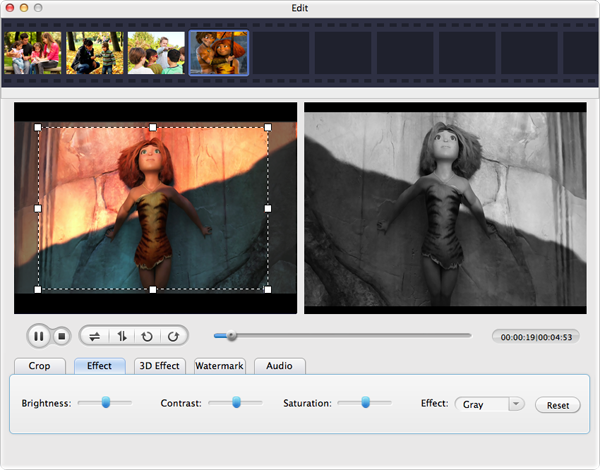
After finishing the optional editing, you can preview the final result by pressing the triangle icon. Now that you are happy with it, simply press the big "Start" button to kick off the conversion. Soon afterwards, you can get the converted video files. Then, transfer them to Sony TV via the USB and you can play MKV video on Sony TV freely.
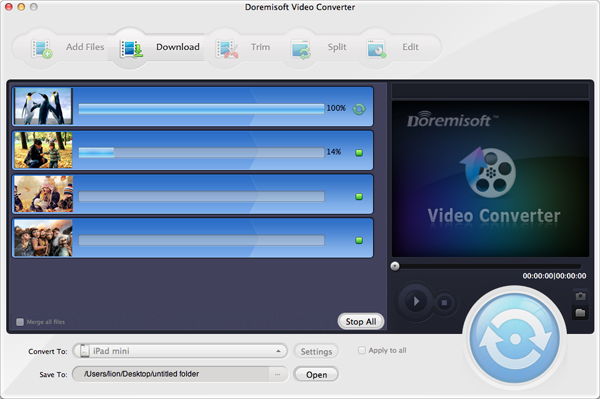
Browser compatibility : IE/Firefox/Chrome/Opera/Safari/Maxthon/Netscape
Copyright © 2009-2015 Doremisoft Software Co., Ltd. All Rights Reserved