

Nowadays, it is not a fresh thing to issue the new digital gadgets, like digial camera. However, when Nikon D7100 came out, it did arouse much interest--1229k-dot LCD screen, 24.61MP effective resolution; 1080p full HD video at 30fps, all of these spotlights helped to gain lots of favour.
"Every coin has two sides," while Nikon D7100 is enjoying the limelight, it will have to accept the complaint from many users as well. What they are complaining the most is the editing issue--transfer Nikon D7100 MOV to FCP 7/6 freely. In fact, we have already known that Final Cut Pro cannot support H.264 MOV video codec natively. In order to edit Nikon D7100 MOV in FCP, the key point is to convert Nikon D7100 MOV footage to FCP ProRes so as to break the format restriction. By and large, a piece of third-party software is required to do the job. For the sake of quality, Doremisoft Video Converter for Mac is highly recommended.
Follow us to have a look at how to convert Nikon D7100 MOV to FCP with the help of this smart video converter.
Note: Before conducting the conversion, please download the Nikon D7100 to FCP Converter as per your needs.
Detailed Guidelines on How to Transcode Nikon D7100 MOV to FCP
Have downloaded the video converter, set up onto your computer and then run it. Its interface look like as below :
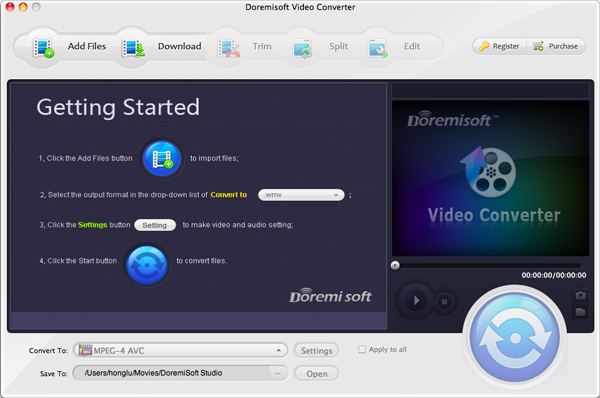
You can save the MOV footages from Nikon D7100 into a folder on the desktop. Then, click the "Add Files" button on the toolbar of the converter, select the source file to load it into the program. Since this converter supports batch conversion, you are allowed to add several files at one time.
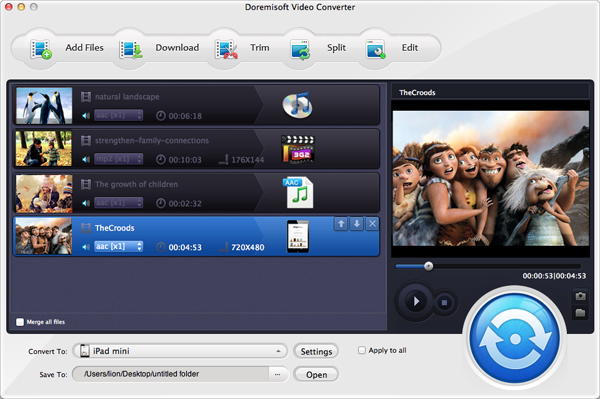
Lot of popular video formats and optimal presets for most devices/applications are included in this program. When you click the "Profile" menu, you can view them one by one. To edit Nikon D7100 MOV in FCP, we need to choose "Profile"-"Common Video"-"Apple ProRes 422 (*mov)" as the output format. By choosing the appropriate output format, you can convert the MOV footages to any desired formats or applications as you wish.
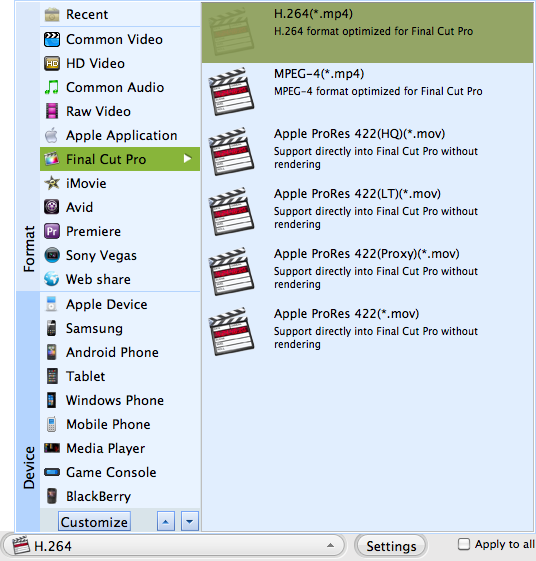
Note: If you want your Nikon D7100 MOV video to be more attractive, why not use the default editing function of the program. You can do lots of things, such as cut off the unwanted part of the video, merge several clips into one, add artistic effects, customize the video brightness, contrast or saturation, etc. Just take your time to enjoy the feeling of being like an editor!
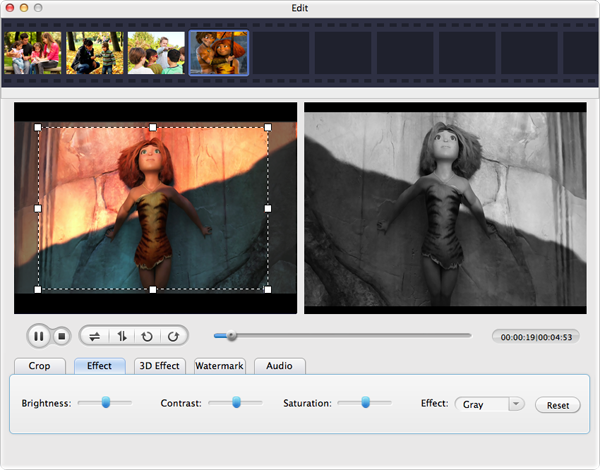
All have been done with one more "click" required. At the lower right corner of the program, there lies a big "Start" button, click it and the conversion from Nikon D7100 .mov to FCP ProRes will begin immediately. The process will not last long and you will get the best converted files before long.
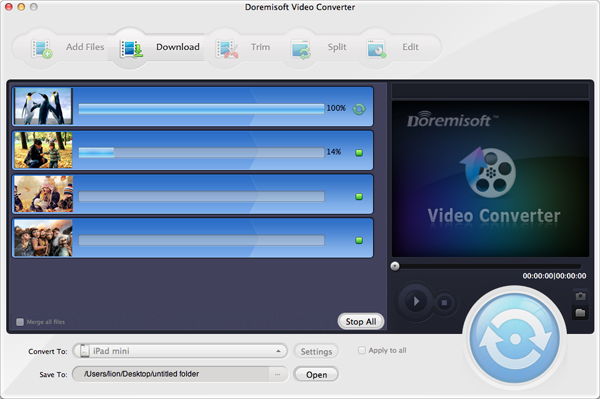
Browser compatibility : IE/Firefox/Chrome/Opera/Safari/Maxthon/Netscape
Copyright © 2009-2015 Doremisoft Software Co., Ltd. All Rights Reserved