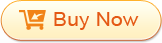1.Crop video
Go to "Edit" window, drag the frame lines to define the crop parameters and four zooms for choose: full, original, 16:9, 4:3.
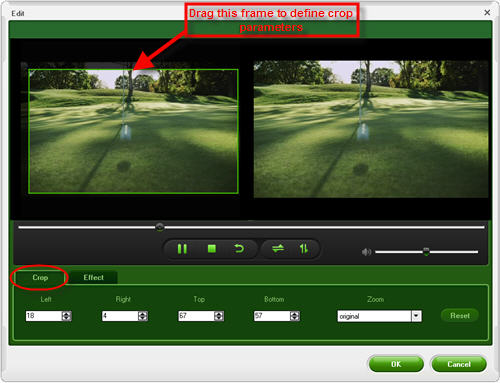
2.Add effects
In the "Edit" window, hit "Effect" tag to apply effect to video: change video brightness, contrast, saturation and add effects: Old Film, Gray, Emboss.
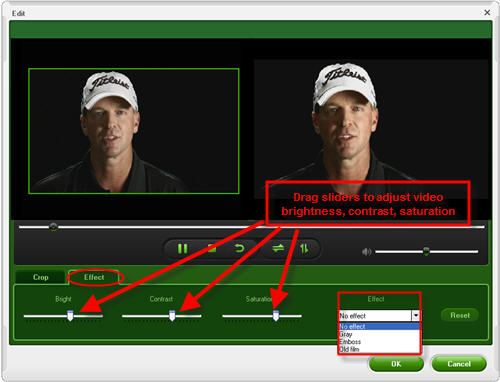
Select the video you want to clip and press "Clip" button. Drag the sliders separately to set the start and end time. And you can get more than one segments from a single video.
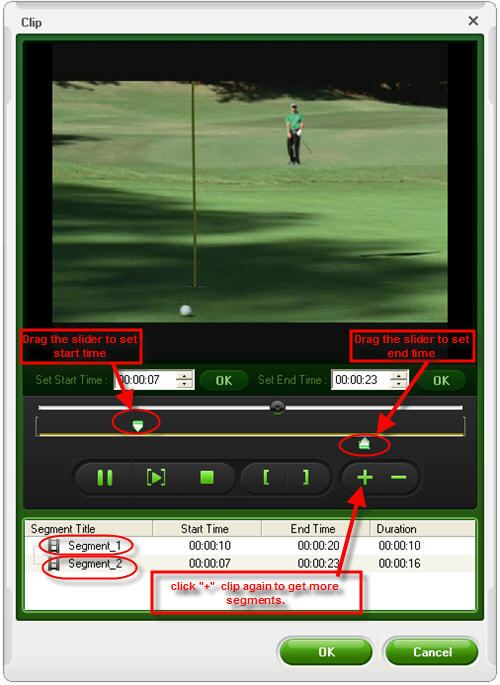
Two special features: merge several files into a single one, take video slide to make a video playlist.
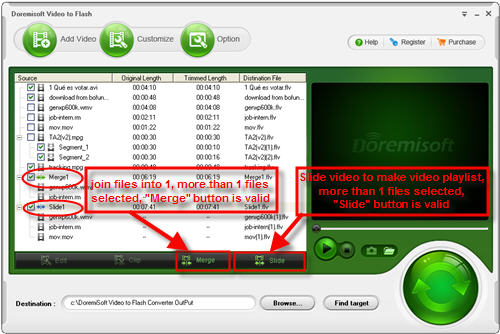
Tips: Only if More than one files selected, the "Merge" and "Slide" buttons are valid.
1. Take audio and video settings
Hit "Customize" button, at the step1 of customize window, take audio and video settings. Higher video frame rate and bitrate, better output flash video quality.
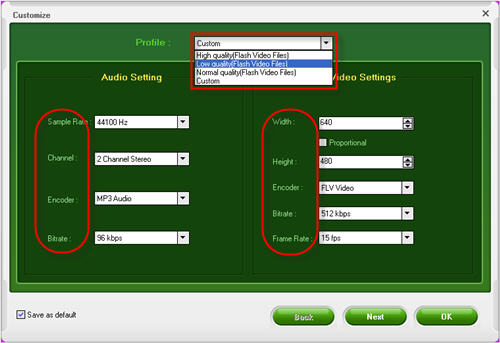
2. Select the output file
Output format for choose: "Generate FLV" and"Generate SWF-->Embed the video in SWF and play in timeline" and "Generate SWF-->Play the created external FLV file progressively" and "Generate HTML" and "Generate thumbnail".
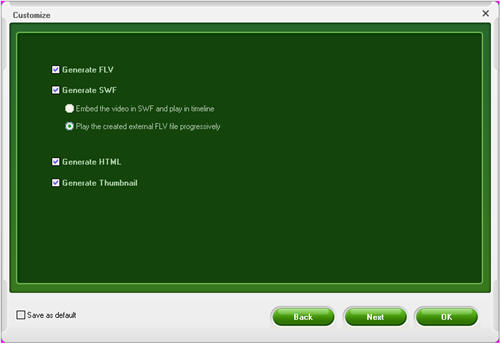
Tip: You must choose either Generate FLV or Generate SWF or both. If you haven't check Generate SWF, you can't choose Generate HTML and if you haven't choose Generate FLV, you can't choose Generate SWF-->Play the created external FLV file progressively. If you choose Generate SWF-->Play the created external FLV file progressively, Generate thumbnail is selected automatically.
3.Add flash player with control bar, preloader and special effect to flash video
"Next" button and in the step3 of customize window, video to flash converter provides you with customize flash player with skinning control bar, preloader and special effect.
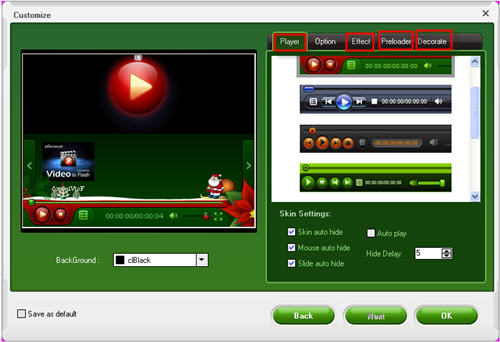
You can get how much has been finished by progress bar.