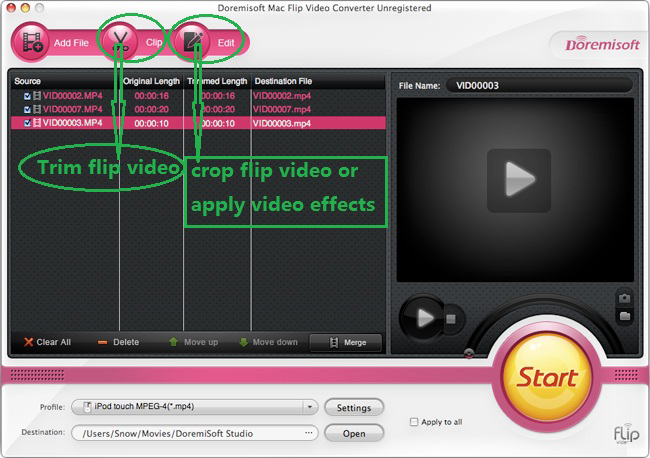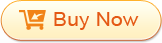Download, install and open the tool on your Windows. The tool is clear and free-survive, Go ahead!
Click "Add Video" to import your video on the drive disc into the converter. Its batch mode supports you to import as many videos as you want.
Click the "Add File" button to browse your hard drive and import flip videos to Mac Flip Converter.

Click the "Profile" drop-up list to select an output format for each flip video.

For example if you want to convert flip to iMovie, you can just move your mouse pointer "iMovie" and select the iMovie format you prefer.
Repeat this step if you want to convert each video to different formats.
If you want to convert all imported videos into one format, just tick the "Apply to all" option after you specify the format..
Click the "Start" button to start the flip video conversion. After the conversion, click "Open" and you can find all the converted files in the opened folder.
Tip: Mac Flip Converter allows you to edit flip video. Click the "Clip" button (next to "Add File") and you can trim flip videos, crop flip videos, and Then click the "Edit" button to crop and apply effects to flip video.