

As the world's No.1 video-sharing website, YouTube offers us a large amount of videos, movies and TV shows. At some points of our lives, we may want to enjoy the favorite YouTube videos with portable media devices such as iPhone, iPad, iPod on the go, or we would like to DIY the downloaded YouTube videos on iMovie, Final Cut Pro, etc. The problem is that, YouTube FLV videos cannot be supported by those media devices which recognize MP4 format natively. Therefore, in oder to make the FLV videos playable, we can ask the professional Mac FLV video converter by Doremisoft. The following step-by-step tutorial will help to clarify how to operate this smart program.
To download the program, you can click the free trial version downloading link, then install the converter and run it afterwards. The next thing to do is to import your source YouTube FLV videos by clicking the "Add Files" button. You can add several files at one time for the batch conversion later.
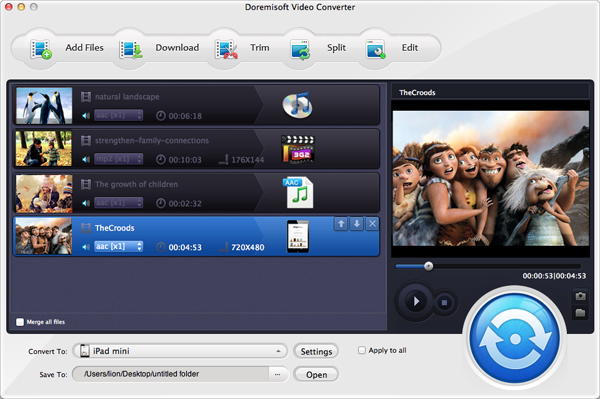
Lots of popular video/audio formats are included in the program, you can see all of them on the format list after clicking the "Profile" button. Based on your actual need, choose the proper output format. Let's say, if you want to play YouTube FLV videos on your iPad, you should choose "Apple Device"--"iPad(*mp4)" as the output format from the format list.
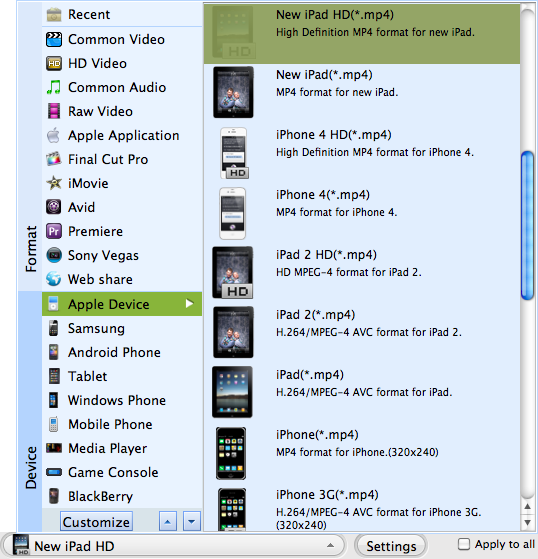
After adding the source video, here comes the optional editing you can make:
1. Click the "Trim" button next to the "Add Files", you can capture the favourite segments from your source files.
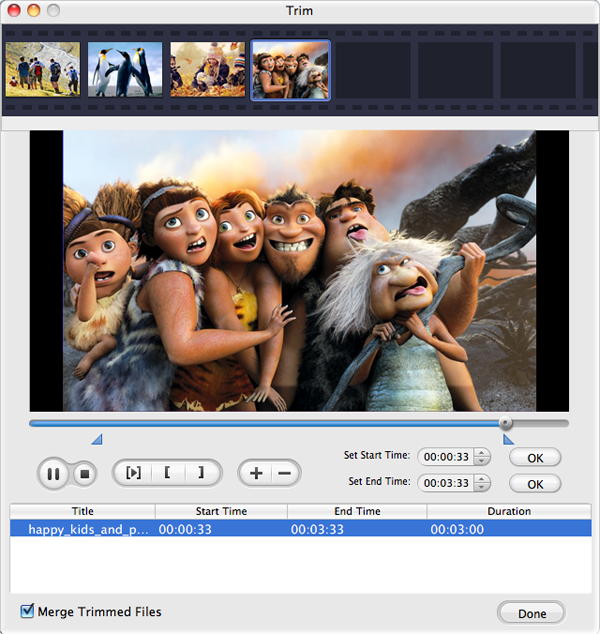
2. Click the "Edit" button to enter the advanced editing window, you can modify the video size, remove the unwanted parts of the video files, change the video brightness/contrast/saturation, apply specail effect like Old Film, customize the volume, add watermark to the video, etc.
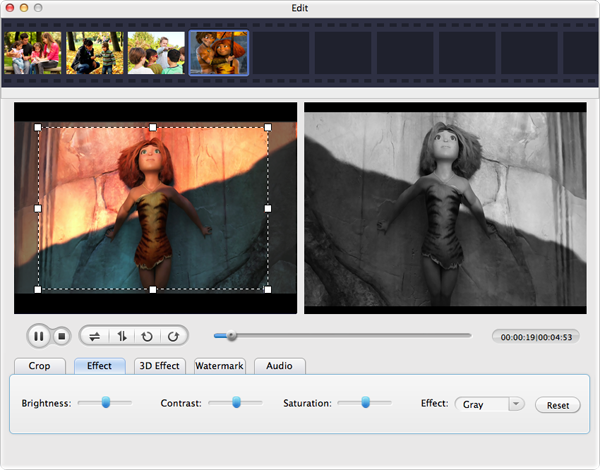
When the editing has been done, you can press the "Save to" button to designate a position for saving the output file. Afterwards, simply hit the "Start" button to get the video conversion started.
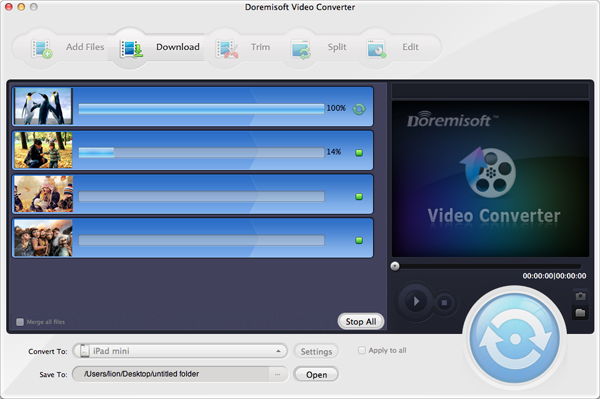
Mac SWF Video Converter, amazing SWF to Video Converter for Mac users to convert Flash SWF to Video like MOV, MPEG,AVI, iPad, iPhone, etc.
Video to Flash converter for mac, a Flash FLV and SWF creator can assist mac users to create flash video by converting video to Flash video format (FLV or SWF) on mac
Video Converter for Mac, the best Mac Video Converter, is designed to convert among videos like MP4, MOV, MPEG-1, MPEG-4, H.264, DV, MTS, MOD, MKV, etc on Mac
DVD Maker for Mac provides the perfect solution for you to create or burn DVD on OSX from almost any video file formats like MOV, MPEG, M4V, MKV and so forth.
Browser compatibility : IE/Firefox/Chrome/Opera/Safari/Maxthon/Netscape
Copyright © 2009-2015 Doremisoft Software Co., Ltd. All Rights Reserved