

iMovie is a great free video editing tool on Mac. But the supported video formats by iMovie are merely Mac friendly formats such as MPEG-4, DV, MOV etc. If you want to edit AVI with iMovie, you need to convert AVI to iMovie friendly video format because AVI files cannot be directly imported to iMovie. Doremisoft Mac Video Converter is the perfect application to get this job done, because it can easily convert AVI to iMovie MOV or iMovie MP4 with just a few clicks:
There are three easy steps to convert 3GP to iMovie with Doremisoft Mac Video Converter:
Click the "Add File" button to browse your Mac hard disc and select the 3GP videos you want to edit in iMovie.
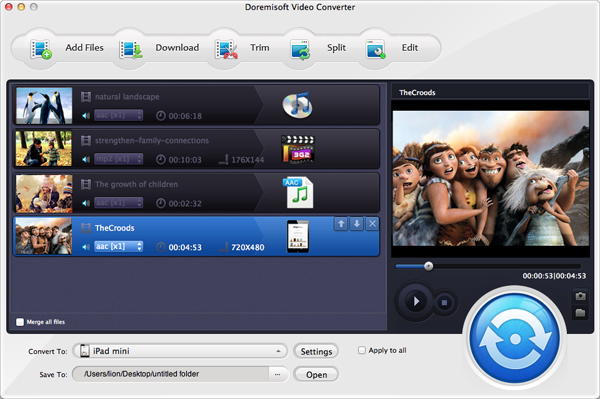
On the lower part of the interface, you can find the Profile field. Click the Arrow to the very right of the Profile field to open the Profile down-up list. From the opened list, move your mouse cursor to iMovie, and select an iMovie video format you prefer from the iMovie profiles.
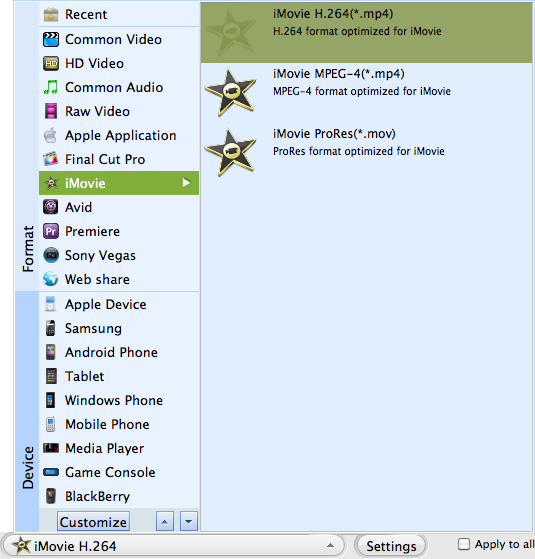
Click on the green Start button on the lower part of the application window to start the conversion of 3GP to iMovie. The "Open output folder when conversion finished" option is ticked by default, so you can get to the converted files right after the conversion. If you are converting a lot of files at a time and you don’t want to wait around your computer, you can just tick the “Shut down computer after conversion” option.
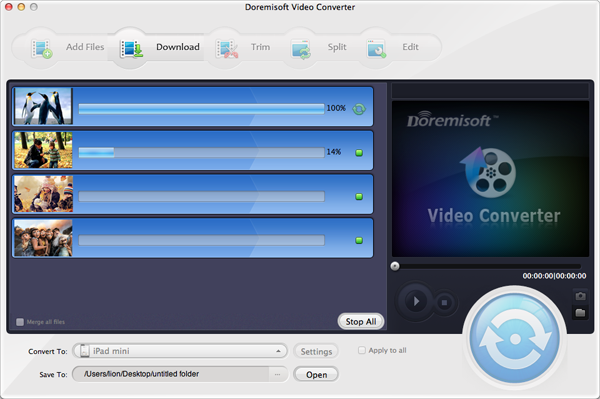
Edit 3GP videos before conversion (Optional)
Before you start Step 3, you can choose to do some easy editing to your 3GP videos, such as cropping video, edit vide effects, trim video length and even merge videos:
Crop 3GP video – If you want to get rid of redundant sides if your video or zoom in your video, you can click the “Edit” button on the main interface to crop your 3GP video by following the instructions on the screenshot crop –avi-video
Edit 3GP video effects -. Click the “Edit” button on the main interface, and click the “Effect” tab right next to the “Crop” tab, and you will see the Edit window where you can adjust video contrast, brightness and saturation and to apply special video effects including old film, gray and emboss to your video:
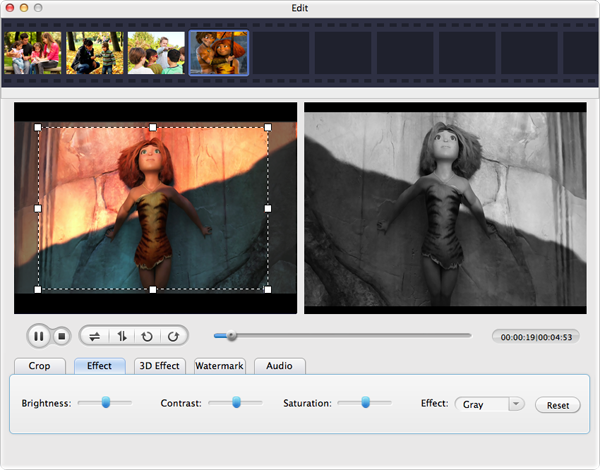
Trim 3GP video – If you don’t want to convert the whole video, you can just trim it shorter by clicking on the “Clip” tab and following the methods on the screenshot below:
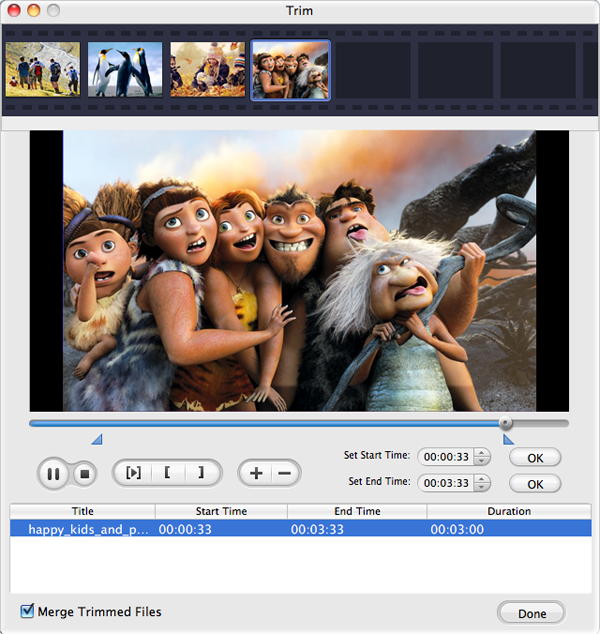
Browser compatibility : IE/Firefox/Chrome/Opera/Safari/Maxthon/Netscape
Copyright © 2009-2015 Doremisoft Software Co., Ltd. All Rights Reserved