

Couples of weeks ago, we held a big family gathering party and I filmed every happy moments with my Canon C500 camcorder. The recorded MXF video is very large, lasting over two hours. I considered making some post production and then burn MXF video to DVD disk, so as to view it on home DVD player and keepsake forever as remembrance.
I tried the Windows DVD Maker, hoping to burn Canon C500 MXF to DVD, but all I got is a great let-down. After searching on the internet, I got to know that Windows DVD Maker could not accept the MXF video format. Since Windows DVD Maker cannot work properly with the .mxf files, what else can do the job for me? To my delight, a friend on the internet recommended me to try a piece of powerful software called Doremisoft MXF to DVD Buner which can convert/burn MXF video to DVD with the best output quality. Besides, it provides many fabulous editing features, allowing users to edit the source videos freely. After the free trail, I found this DVD Maker really helpful.
I would like to share with you guys how to burn MXF to DVD and do editing with this great software.
First of all, download the DVD Maker, install it in your computer and then run it. You can see its main interface as belows. Note that DVD Maker for Mac is also available.
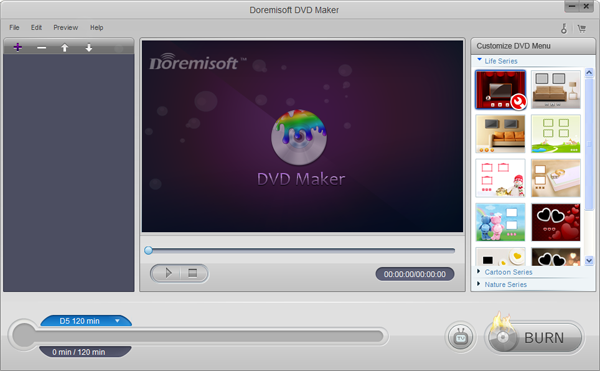
After running the program, press the "File > Import" button, choose the MXF source video file and load it into the converter.
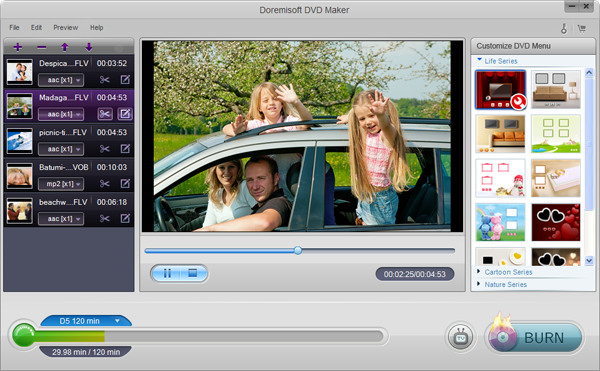
In this step, you are allowed to polish the vidoes freely. There are three distinctive series of DVD templates provided by this software: Cartoon Series, Life Series and Nature Series, you can choose any one of them. After that, click the template, you will enter the "Customized" editing interface. There, you can customize the "Background", "Menu Title", "Button Style" and "Frame" one by one. For example, click the "Background" to choose the enclosed images or load the one from your computer as the background picture. In the same way, you can use your favorite audio as the background music as well.
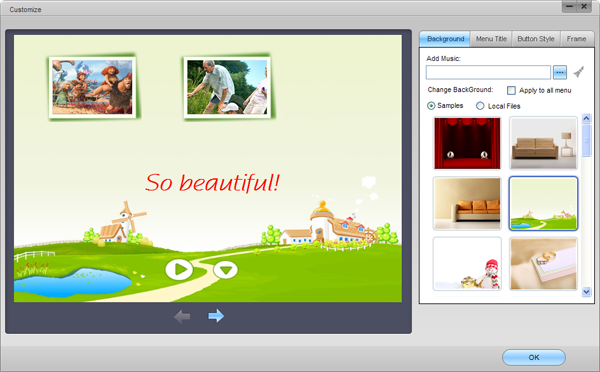
There are many defined buttons for choice, just pick the one that you like best.
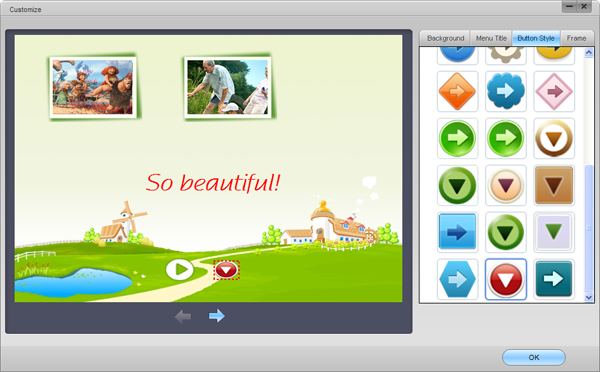
You can also customize the DVD Menu Title by pressing "Menu Title" button to make the videos more attractive.
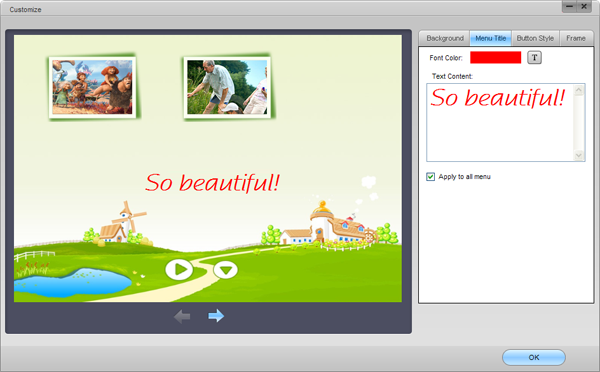
After finishing the last step, you need to choose DVD-5/DVD-9 disc as per your needs. Then, you can preview to check the overall result. If you are satisfied with it, click the "Burn" button, you will be offered with a "Setting" window. First, you can define the video name in the "Disc Label" column, then, click the "Destination" to specify the location to save the files. As for the "File Project" column, you can choose "ISO" or "DVD" based on your requirement. Here, we would like to burn canon C500 MXF to DVD, so we will choose "DVD".
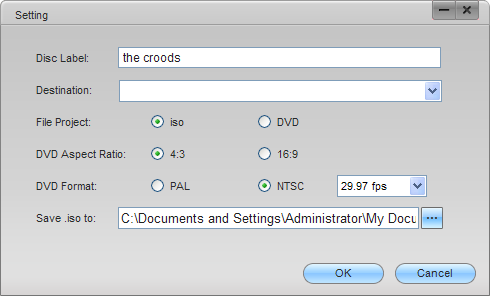
Afterwards, don't forget to insert a blank DVD disk into the DVD-ROM, and then, click the "OK" button to begin the burning. The smart MXF to DVD Buner will finish the burning automatically, after that, you can get the wonderful self-created DVD! Just go to wow your friends!
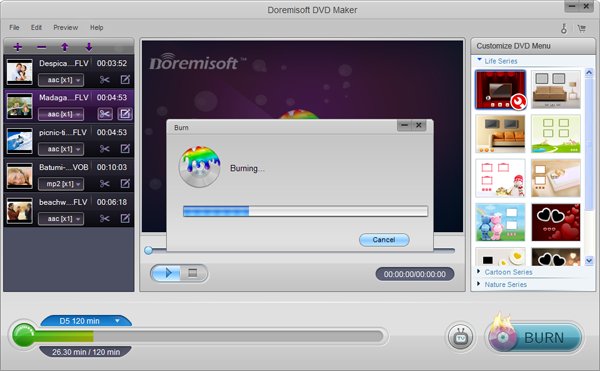
Browser compatibility : IE/Firefox/Chrome/Opera/Safari/Maxthon/Netscape
Copyright © 2009-2015 Doremisoft Software Co., Ltd. All Rights Reserved