

I love using Vuze, the free bit torrent client software to download various movies, music and even PC games. It really works great since the quality of the downloaded videos is kept intact. Couples of days ago, I has downloaded the supernatural thriller film "The Happening" through Vuze, and was planning to enjoy it on my home DVD player with my families. I knew that, I should burn the downloaded Vuze video to DVD disk before playing it on the DVD player. I have tried to make it on the default DVD burning software, but the output quality was somehow awful, I should say.
When I was ready to let it go, my elder brother Tom told me to try another third-party program--Doremisoft Vuze to DVD Maker for Mac. "I have used it before. It does really well in converting the downloaded video to DVD video format and then burn to DVD disc on Mac. It can surely burn Vuze files to DVD", Tom said.
Alright, I decided to give it a shot. Since Tom has got clear idea of how to use the DVD burner, it was as easy as winking to burn my downloaded Vuze to DVD. What really impressed me was that, the output quality was stunning high, besides, it allows users to create customized DVD menu, edit the Vuze movies with the preferred effects feely.
Good things deserve sharing. In order to help the friends who would like to burn downloaded Vuze videos to DVD, I would like to post the detailed guidelines of how to burn Vuze files to DVD on Mac via Doremisoft DVD Maker for Mac as below:
To test how great the DVD maker works, you can download the free trial version for practice first. Note that if you are running Windows, please download Vuze to DVD Maker for Windows. After downloading the program, install it to your computer and then launch it.
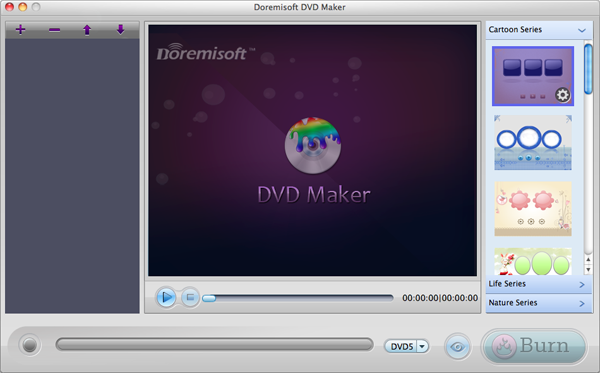
You can add the Vuze video file by clicking the "Add File" button on the tool bar of the interface. The imported file will be displayed in the workbench window, click the play button, you can view the content.
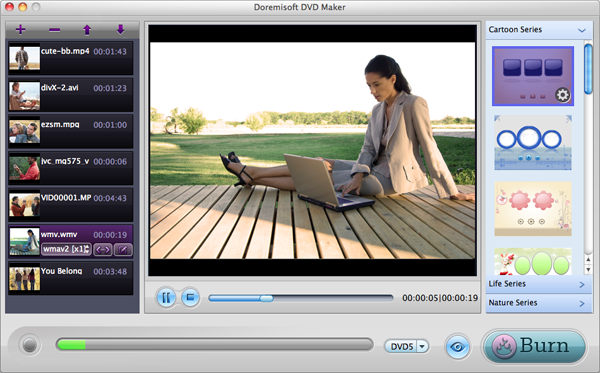
Many cool templates of different themes are included in the all-in-one DVD burning software. You can choose any one that you like the best. Press the selected template, you will be guided to the "Advanced" editing interface, right in there, you can personalize the DVD background image/music, customize the DVD menu title, specify favorite Button Style and Frame,etc.
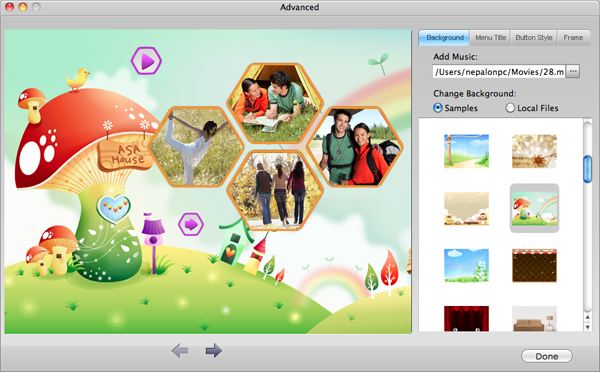
Tips: You know what, you can load your favorite music into the program and set it as the background music. As for the background picture, you can either keep the samples by default, or import your own image from local files to set it as the background picture.
Right after customizing the DVD menu, you can preview the final result by clicking the play button. After that, hit on the "Burn" button and then, you will see another "setting" window where you are allowed to set the "Disk Label", choose "DVD" from "File Profile", pick the proper DVD aspect ratio and DVD format as per your requirement.
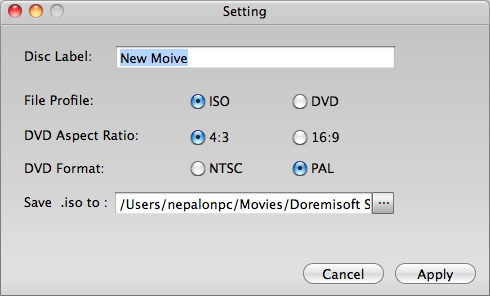
Last but not least, insert a blank writable DVD disc to your DVD drive and then click the "Burn" button. The program will begin to burn your Vuze video file to DVD disk automatically and you can monitor the process in real time.
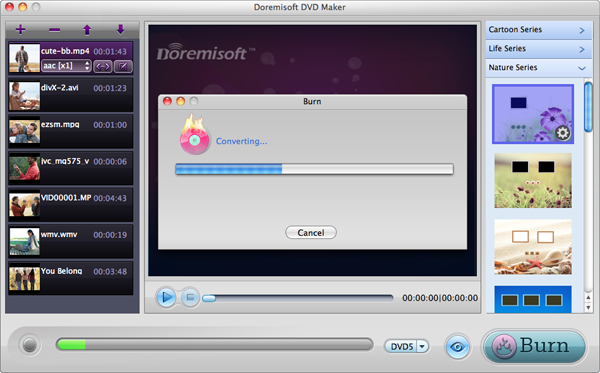
Browser compatibility : IE/Firefox/Chrome/Opera/Safari/Maxthon/Netscape
Copyright © 2009-2015 Doremisoft Software Co., Ltd. All Rights Reserved