

Many people would like to backup favorite movies as ISO files on their computer so as to (in most situation) burn them to DVD disc some day later. What is an ISO file? ISO is an archive file, which is known as a disc image of a CD/DVD. It contains all the data of files included on the archived disc. To backup movies as ISO files would facilitate our daily life for many reasons, but the question here is how to create ISO image files from so many kinds of videos, especially for the Mac users? I’ve found many people on the web asking almost the same question like the below:
"Hi! First, let me say I love ImgBurn, been a fan since the early days of DVD. My brother gave me a home movie on a CD that is a WMV file. Is there any way I can convert it to an ISO so that I can burn it onto a DVD? Thanks in advance for any help. Fred" ---from forum.imgburn.com
How can we convert video to ISO, including AVI to ISO, MP4 to ISO, MKV to ISO, WMV to ISO, etc? OK, we know that ImgBurn could be almost a perfect free program for users to burn DVDs, but you should notice that, with ImgBurn you cannot create ISO image files because ImgBurn is only a burning program but not an encoding program. Not only the ImgBurn, but many other kinds of program cannot do that either. In this regard, I will introduce a practical and powerful DVD Maker for Mac users. It is a Mac DVD Maker as well as a Video to ISO Converter particularly-designed for all Mac OS users, including Mac OSX 10.8 Mountain Lion. Take a look at how it works:
First of all, you should click "Add File" button to import the videos. Almost all videos are supported to be opened in this program: MOV, AVI, MP4, DV, WMV, 3GP, MKV, VOB, FLV, M4V, MPG, etc. To rearrange the playing order of these videos, you can simply hit the up/down arrows.
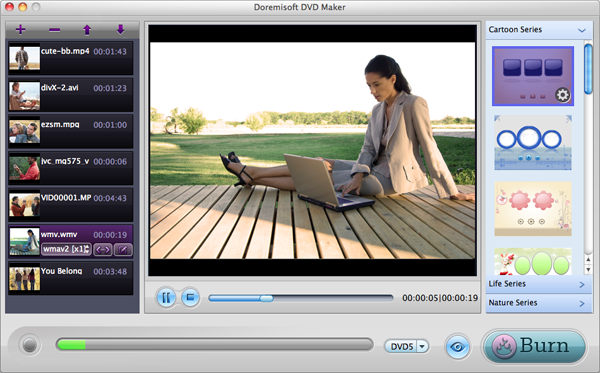
When you are content with the playing order and finish simple editing like cutting, cropping, rotating, etc. customize the output DVD menu from the preset menu templates. Change the DVD Background, Menu Title, Button Style and Frame in the "Advanced" editing interface up to your favorite style.
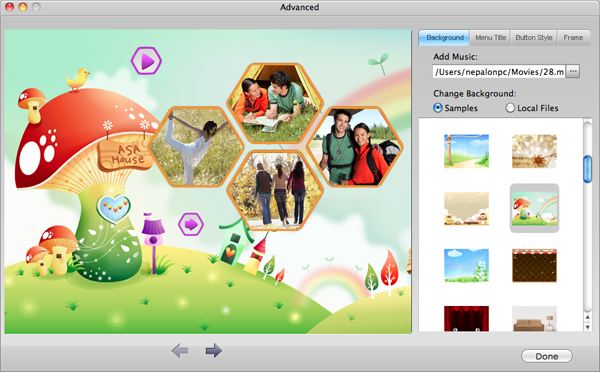
Hit the "TV" icon to preview the outcome effect. If you are happy with the result, click "Burn" and choose "ISO" profile, so that the original video files will be converted to ISO file and save in your Hard Drive. You can convert AVI to ISO, MP4 to ISO, MKV to ISO, WMV to ISO, etc. easily with this program.
Note: If you aim to burn a DVD disc directly, there’s no need for you to convert video to ISO. Just insert a DVD disc to your DVD drive, and choose "DVD" profile, and apply, then all things will be OK!
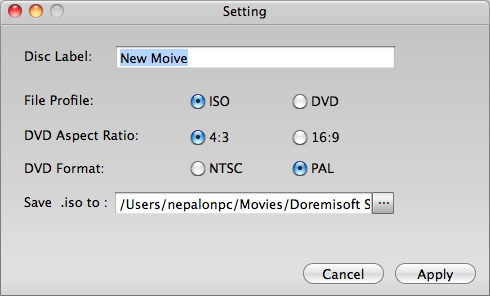
Browser compatibility : IE/Firefox/Chrome/Opera/Safari/Maxthon/Netscape
Copyright © 2009-2015 Doremisoft Software Co., Ltd. All Rights Reserved