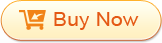Click "Add Files" to load one or multiple PDF document(s) to the application.
There are two options-Save target file(s) in source folder or customize the output path to specify the output folder to store the converted .epub file(s).
If you would like to personalize the conversion range and ePub file before doing the conversion, the PDF to ePub Converter allows you to do the settings including:
Click the Selected Pages field to input the page range to be converted.

Press "Option" to do the settings in the pop-up window. In fact, there are two options-"Custom Style" (the default option) to keep orginal, Ignore Images or Ignore Hyperlinks and "Each page as an image to epub" is the second option.