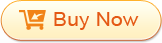Click "Add Files" to import PDF file(s) to the program. You can also add multiple PDF documents at a time. It support batch conversion.

1. If you would like to convert a certain part of one or several PDF files, you can specify the page ranges at the up or down arrow button. 2. You can save the output .epub file(s) in the default mode-source folder. Alternatively, customize the output folder to easy access to the converted document(s).
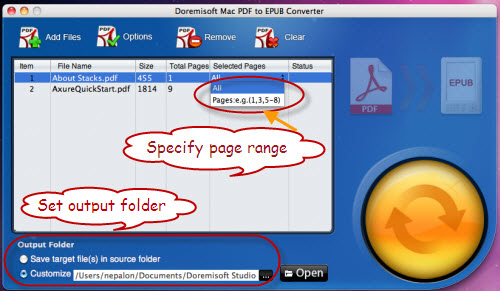
You can also personalize the output effects for ePub documents. There are two options: "Text and images to epub" (keep orginal, Ignore Images or Ignore Hyperlinks) and "Each pages as image to epub".
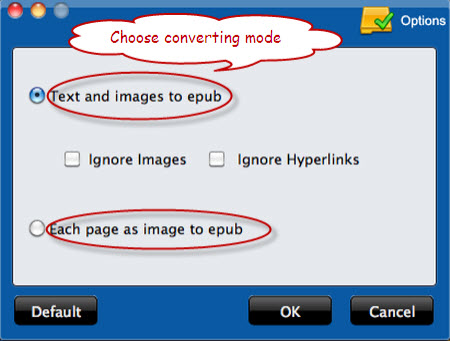
Hit the button to begin to do the converting job.

After successfully do the PDF to ePub conversion, you can sync the ePub document(s) to iPad, iPhone 4, etc with iTunes. Feel free to download the Mac PDF to ePub Converter and have an enjoyable experience with it.