

YouTube is absolutely the hottest online sharing site around the world. We can find numerous interesting videos, MVs, DIY movies and more on YouTube, and we can even customize our own YouTube homepage for the site to remember our personal preferences so that it can better provide us the latest hottest video clips accordingly. That’s why we love YouTube so much! The only disappointing point of YouTube, if any, could be that we cannot watch these YouTube videos offline with our smartphones or tablets. Though sometimes we can use a third-party YouTube downloader to get the YouTube videos downloaded, but not all mobile devices support to play YouTube videos, especially for Apple devices users since they have to use iTunes to manage their media data.
The question here is how to import YouTube videos to iTunes in order to transfer them to iPhone, iPad, iPod, etc. Believe it or not, the answer to this question is very simple: what you only need to do is to get a smart and professional YouTube to iTunes Converter, and then it will automatically finish the rest for you if it is smart enough. Here, we recommend you the Doremisoft Mac Video Converter to conduct the perfect conversion. (Tips: provided that you are a Windows user, please choose the Video Converter Windows version.)
Download, install and launch the YouTube to iTunes Converter, and then import the YouTube videos to converter. If you’ve already downloaded the YouTube videos to your Mac, you can directly click “Add Files” icon. If not, you should download the videos in advance. Note: Doremisoft Free YouTube Downloader for Mac is a fantastic program for YouTube fans to effortlessly download and enjoy funny YouTube movies offline.
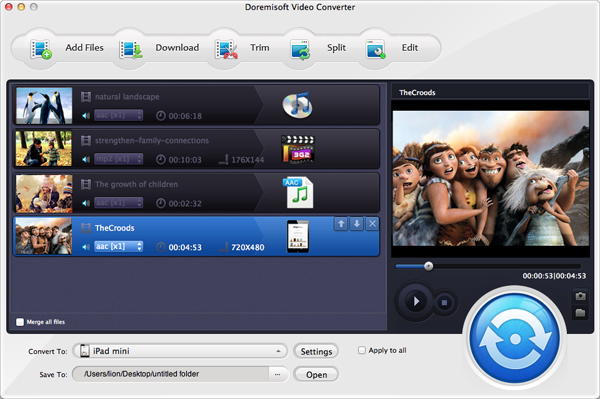
In most cases, the downloaded YouTube videos are in FLV format, which is not supported by iTunes. So, you should change the video’s format from FLV to M4V, MOV, or MP4. Preset output video formats are provided in the “Convert to” menu.
Note: If you want to upload the output files to your iPod, iPhone or iPad, you can directly choose the presets from “Apple Device” tab.
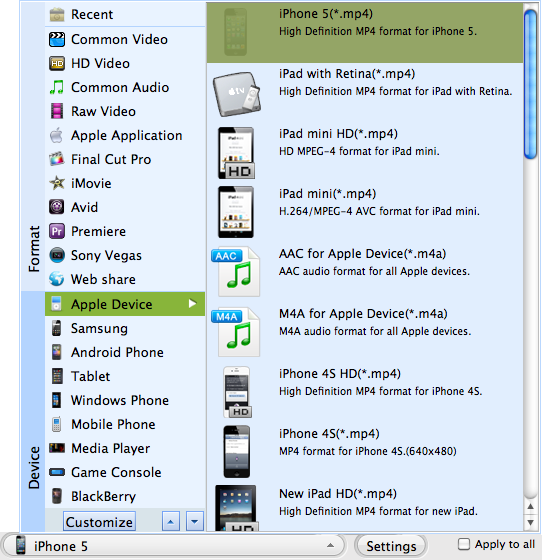
After the processes above, simply click the big blue “START” button on the bottom right to launch the conversion, and then the converter you finish the task in a minute.
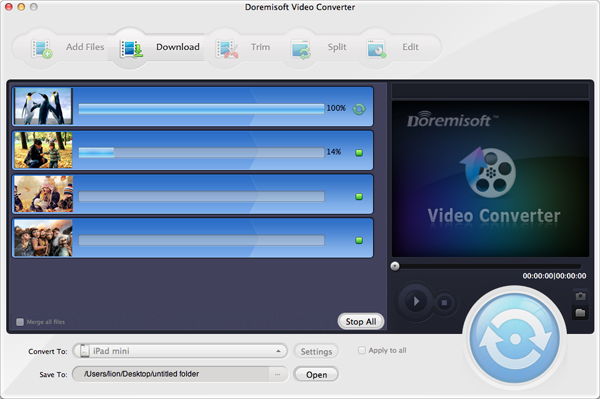
Launch iTunes, drag the converted YouTube videos to iTunes library and then you can sync them to your iPod, iPad or iPhone, etc. and enjoy them anywhere and anytime!
Browser compatibility : IE/Firefox/Chrome/Opera/Safari/Maxthon/Netscape
Copyright © 2009-2015 Doremisoft Software Co., Ltd. All Rights Reserved